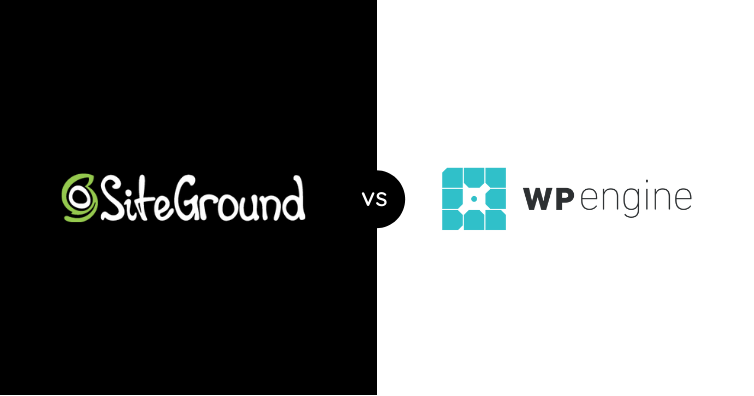This short tutorial will show you how to remove an email account in cPanel. I previously showed how to create an email account in cPanel here.
There are a few reasons why you might want to delete an account, including:
- The obvious reason for not needing that mail account anymore.
- You want to delete all your emails quickly by deleting and remaking the account.
- You want to secure an email account for a member of staff who has left the company.
- You have changed your email address.
- You want to free up disk space by deleting the account (and all its emails) and remaking it.
How to Remove Your Email Account in cPanel
Preparation
Before removing your email address, don’t forget to:
- Back up any important messages to your email client (i.e., Outlook or Mozilla Thunderbird).
- Remove \ replace your email address from any website, forms, online accounts, etc.
- Set up a default email address to catch any emails sent to that address.
- Consider whether to set up an email autoresponder and \ or email forwarding.
- Finally, log in to cPanel.
Click on the Email Accounts Icon in the cPanel Dashboard.
- Once you are logged in to your cPanel account, scroll down to the mail section.
- Click on the Email Accounts icon to go to the management screen.
Scroll down and locate the address you wish to remove.
For this tutorial, I will remove the email for [email protected].
Click ‘Delete’ to the right of your chosen email address.
To the right of your address, you will see several options under the “Actions” column.
- Click the “Delete” option to remove it.
Confirm you wish to delete [email protected]
Before cPanel removes your address, you must confirm you wish to delete it.
- Click the “Delete” button to confirm.
Check confirmation message
- Check the address has been removed. You will see that the address is no longer listed, and a “Success” message will temporarily show, confirming its deletion.
Troubleshooting / FAQ’s
I can’t delete my email account after deleting the domain from cPanel
This common issue is caused by “symbolic” links to the mailboxes being left behind. You can avoid this problem by deleting the email account before deleting the addon domain.
The easiest solution is re-adding the domain to the account in cPanel. You can then delete the email account before deleting the domain. You do not need to configure any DNS when doing this.
How do I delete multiple cPanel email addresses?
There is no easy way to delete multiple cPanel email accounts in cPanel in one go. If you only have a small number, I recommend removing them via the cPanel interface.
If you have many accounts that you need to remove and you have root access, it is possible to mass delete your accounts using a script. We have not verified this script, but you may wish to check out this solution on the cPanel forums.
Can you delete a default email account in cPanel?
The default account refers to your email address [email protected], where ‘account’ is your account username.
You cannot rename, remove, or place a quota on the default account. As such, you should create a custom email address for everyday use.
I’ve tried everything, but still can’t remove email accounts from cPanel?
Your hosting provider may have inadvertently given your account the wrong permissions.
If nothing else works, open a support ticket and ask them to troubleshoot it on their end.