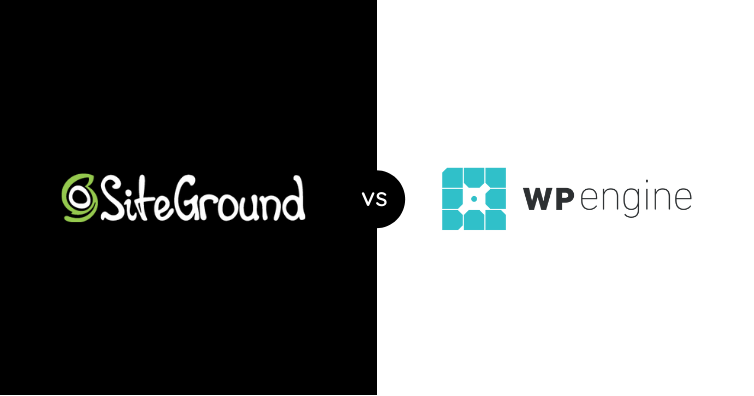Now that you have registered your domain name with Namecheap, it’s time to connect it to your web hosting.
If you’re using Namecheap for your hosting, your domain will work automatically. If you’re using a different hosting provider, you’ll need to point your domain to it.
There are two main ways to do this:
- You can configure DNS settings by setting an A record.
- You can change your Nameservers to your hosting provider.
In this tutorial, we’ll be focusing on the second option: changing your Nameservers.
How to Change your Namecheap nameservers
Find out what your hosting provider’s nameservers are.
Most web hosting providers include their nameserver information in their welcome email.
For example, the screenshot shows the relevant section of Bluehost’s welcome email.
This tutorial will set the nameservers to:
- ns1.bluehost.com
- ns2.bluehost.com
Log in to your Namecheap Client Area.
Log in to your Namecheap client area by visiting https://www.namecheap.com/myaccount/login/ and entering your login credentials.
If you have set up 2-factor authentication, you will need to follow the additional security protocols.
Select ‘Manage’ for the domain you wish to configure.
To configure nameservers for a domain, go to the main dashboard or domain list and select the “Manage” option next to the desired domain.
Select ‘Custom DNS’ and add nameservers.
In the Nameservers section, select “Custom DNS” from the dropdown and add the nameserver information.
Then click the green tick to save.
Wait for Nameservers to Update.
It is important to note that changes to nameservers can take some time to propagate, so be patient and allow adequate time for the updates to take effect.
You can check the propagation status on a site such as Leaf DNS.